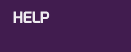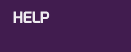|
Home > Help > JavaScript

JavaScript is a simple programming language which allows Web
authors to provide special features to their pages. If you've
ever seen a link change appearance as you point to it with your mouse,
you've seen JavaScript at work.
This site uses JavaScript to provide animated "mouseovers" (those visual changes
to links), as well as for special effects and interactive features (such as our
Dinosaur Explorer). The site will work without JavaScript, but you will not be able
to enjoy these special features without it.
Though JavaScript can, in the wrong hands, be used to cause some minor annoyances
(such as changing your "home" page, or launching multiple windows), it's relatively
safe, and cannot cause the kind of damage that is possible with Java (no relation
to JavaScript).
Of course, this site does not use JavaScript in any illicit or harmful manner. If
security is a concern for you, you may wish to enable JavaScript while visiting this
site, and disable it again afterwards.


Testing JavaScript:
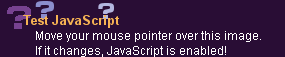
Not sure if JavaScript is enabled on your browser? You can use the simple test above. Just move your
mouse pointer over the "Test Javascript" image. If it changes, JavaScript is enabled, and you'll be able
to enjoy all of the special JavaScript-driven features of this site! If it's not enabled, you may follow
the directions below to enable it--or you may continue to enjoy the site, with slightly limited functionality.


Enabling JavaScript:
The following information will explain how to enable JavaScript in the most common
versions of Netscape and Internet Explorer in Windows. If you have a different
version, or a different browser, please consult your browser's help or documentation
for details.
Netscape Version 4 (tested with 4.76; should work with all releases of version 4)
- From the menu at the top of the Netscape window, click "Edit"
- From the Edit menu, choose "Preferences"
- The left-hand side of the Preferences window will display a list of "categories". Click "Advanced".
- The right side of the Preferences window will display a series of "checkboxes". Click on "Enable JavaScript" and make sure that a checkmark appears in the box.
- Important: Make sure that you have selected JavaScript, and not Java. These are not the same thing!
- Click Okay to accept the changes.
- Click Reload on your browser.
Internet Explorer 5
- From the menu at the top of the Internet Explorer window, click "Tools"
- From the Tools menu, choose "Internet Options"
- The Internet Options window will display a set of "tabbed" pages. Click "Security".
- On the Security tab, click the "Custom Level" button.
- Internet Explorer will display a scrollable list of Settings. Scroll down to the Scripting section, and find "Active Scripting".
Click either "Enable" or "Prompt". If you choose Prompt,
Internet Explorer will ask you if you want to allow Scripts to run, each time a page is loaded. This can be annoying, but it
gives you greater control.
- Click Okay on each subsequent window to accept the changes.
- Click Reload on your browser.

|
 |
|
|